Nova Alert FAQ
If your question is not answered in the FAQ below, you can open a support ticket through the Self Service Help Desk, by emailing the Help Desk, or by calling 610-519-7777.
- How do I sign up?
- How do I add, remove, or edit devices?
- What can I register to receive alerts?
- Will I receive any marketing or advertising messages?
- How do I make sure I registered properly?
- My cell phone is configured properly, but I am still not receiving SMS text alerts?
- What if I am not receiving the e-mail alert messages?
- How do I prevent SPAM filters from blocking my alerts?
How do I sign up?
Sign Up for NovaAlert
To sign up or change your options:
Current Faculty, Staff, or Students
1. Go to MyNova and login
2. Go to Novasis
3. Click Personal Information
4. Click on Nova Alert & Cell Phone Information
5. Enter your information
6. Your Villanova email and the cell phone information will be entered into the Nova Alert system
Parents
Students need to add additional devices for Parents wishing to receive Nova Alerts
1. In the Nova Alert – Sign-Up section, Click Add An Alert Device and Email.
2. Add additional devices as needed.
How do I add, remove, or edit devices?
To edit or remove devices registered or add a new device, go to NovaAlert section in Novasis.
What can I register to receive alerts?
The NovaAlert system is limited to the following per user/account:
2 (TEXT) SMS Phone numbers,
6 (VOICE) Phone numbers for Messages
2 Email Addresses
1 (SPEECH/HEARING IMPAIRED) TTY device.
Note you can configure 1 device to receive a text and a phone message by selecting SMS & PHONE MESSAGE.
Will I receive any marketing or advertising messages?
No, Nova Alert will only communicate emergency and weather related information.
How do I make sure I registered properly?
Send yourself a test to confirm. Log into Nova Alert and click Send test then Go.
My cell phone is configured properly, but I am still not receiving SMS text alerts?
Contact your cell phone carrier to ensure you are configured to receive messages. Try to delete device and re-add it this allows for a new connection to be established in the system resolving most issues.
If you still are unable to receive SMS alerts, contact the Help Desk via email or by calling 610-519-7777.
What if I am not receiving the e-mail alert messages?
- Check your junk e-mail folder in your mail program. You will need to add the address @everbidge.net to the safe sender's list to ensure delivery into your inbox.
- Some e-mail providers will block the message(s) because the e-mail system thinks the message is SPAM. Please contact your e-mail administrator to allow @everbidge.net
How do I prevent SPAM filters from blocking my alerts?
Internet Service Providers (ISPs) utilize various methods to prevent unsolicited commercial e-mail (Junk mail or spam) from being delivered to users' mailboxes. Contact your ISP or email provider for questions about their spam/junk e-mail filters.