How does OneDrive for Business differ from OneDrive?
- OneDrive is Microsoft's free personal storage service for consumers which, while useful, is not affiliated with Villanova.
- OneDrive for Business is a more business-oriented Office 365 service that Villanova offers in partnership with Microsoft, and it offers additional protections for your data.
- Microsoft sometimes abbreviates OneDrive for Business to simply OneDrive which can cause confusion. As a general rule of thumb, if you access any resource named OneDrive using your Villanova credentials, you are actually using OneDrive for Business.
How much space do I get with OneDrive for Business?
- You get 1 Terabyte (TB) of OneDrive for Business storage.
Are there other limits for using OneDrive for Business?
- You can store and sync up to 20,000 items in your OneDrive for Business library, including folders and files.
- You can store and sync up to 5,000 items in other libraries, including folders and files.
- The maximum individual file size is 250 GB.
What file types cannot be stored in OneDrive for Business?
- You cannot upload files with a *.tmp or *.ds_store extension. Additionally, you cannot upload desktop.ini, thumbs.db, or ehthumbs.db
- Additionally, you cannot upload some file types that are blocked on the SharePoint site. View the list of default unsupported file types.
How does document version control work in OneDrive for Business?
- OneDrive for Business automatically keeps track of document versions for common Office document types (Word, Excel, PowerPoint and OneNote).
- You can view and restore up to 10 previous versions of these documents.
Can I recover deleted items in OneDrive for Business?
- Yes, OneDrive for Business offers a Recycle Bin with a retention period of 90 days.